Jailbreak iOS 6.1.3 iPhone 4 / 3GS / iPod Touch With Redsn0w [Guide] this tutorial is being taken to: Mirjana website

With the release of the latest version of iOS 6.1.3, Apple showed why it is always one step ahead of the competition. This version is more developed and has a lot of bug fixes.
If you are considering on jailbreaking your smartphone, it is good to know that Apple has fixed the Evasi0n untethered jailbreak bug for iPhone 5, 4S, iPod Touch 5G, iPad mini, 4, 3 and iPad 2.
Jailbreak iOS 6.1.3 Devices
Same goes for the newer devices because the option to downgrade iOS 6.1.3 firmware is not available. However, if you are in possession of A4 powered iOS device you will be able to perform tethered jailbreak on iOS 6.1.3 firmware.After running some tests, we have confirmed that the latest generation of devices such as iPhone 5, iPhone 4S, iPad and iPod touch 5th-generation cannot be jailbroken. However, if you are in possession of and older device you will be able to perform tethered jailbreak using the newest version of Redsnow.
Supported Devices:
- iPhone 4
- iPhone 3GS
- iPod touch 4G
Jailbreaking Requirements:
The requirements for jailbreaking your device are:- Redsn0w (version 0.9.15b3)
- Your iPhone or iPod touch must have installed iOS 6.1.3, if not you can download it by clicking here
- You must have iOS 6.0 IPSW, if not you can download it by clicking here.
IOS 6.1.3 Jailbreak Instructions:
Step 1: First thing that you need to do is to download iOS 6.0.Step 2: Download Redsn0w 0.9.15b3 and Launch it.
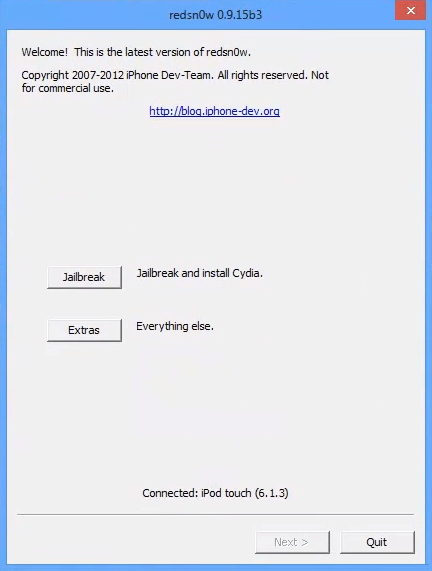
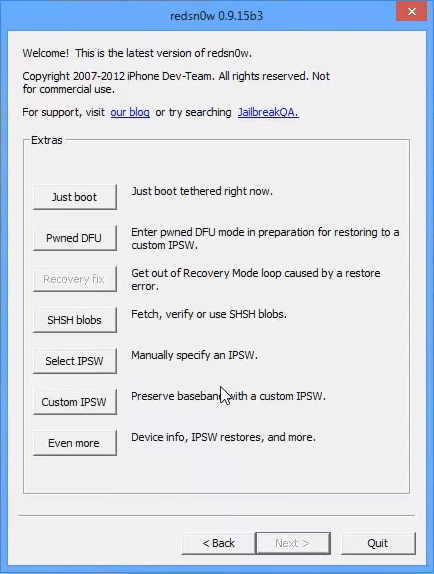
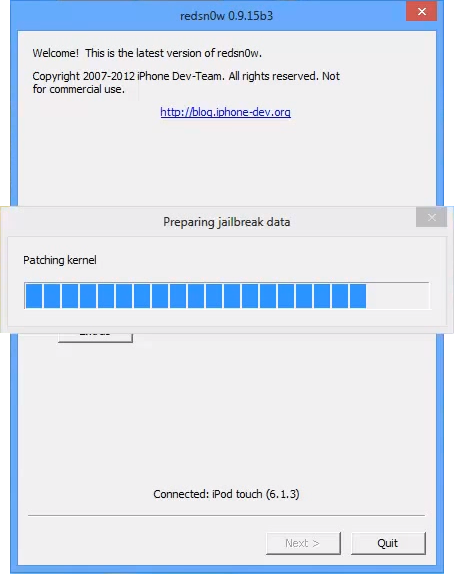
If you have successfully completed all the steps, Redsn0w should initiate and the process of jailbreak using the Limera1n exploit should begin. If you want to install additional tweaks and packages to your device you can install it from Cydia.
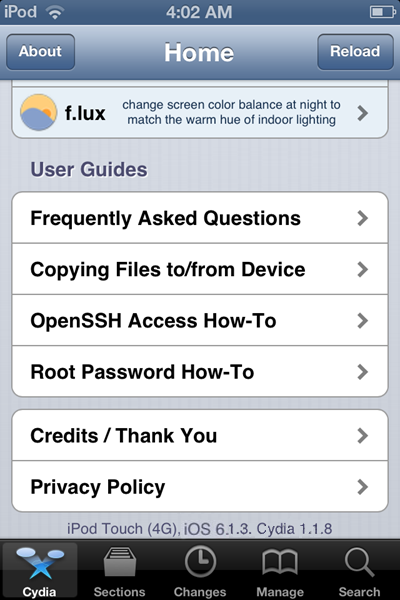
Unlocking your IOS 6.1.3 iPhone
The newest Apple iOS firmware can be unlocked with Ultrasn0w, SAM tool, X-sim, Gevey sim, R-sim card and factory unlock method. Read more here to Unlock iOS 6.1.3 devices.That's it! Enjoy your newly iOS 6.1.3 jailbroken iPhone or iPod touch.